Google Messages is the official messaging app for Android devices, designed to deliver a seamless and enhanced communication experience. Supporting SMS, MMS, and Rich Communication Services (RCS), Google Messages allows users to send text messages, high-quality media, group chats, and even see typing indicators and read receipts — much like iMessage or WhatsApp. With features like smart replies, end-to-end encryption for one-on-one chats, and web access through Messages for Web, Google Messages is quickly becoming the go-to messaging app for modern Android users.
Google messages by mega apk
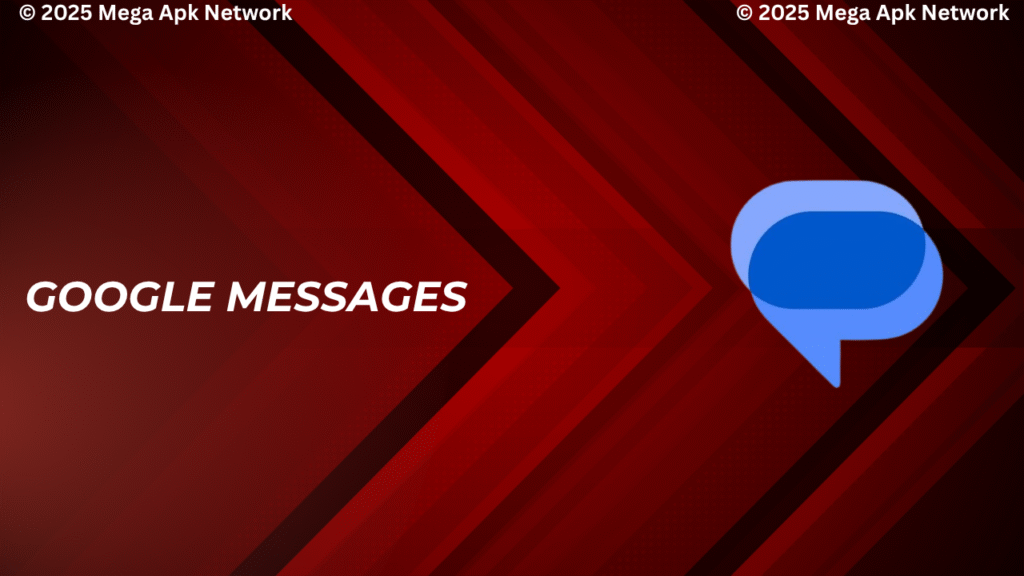
In today’s fast-paced digital world, staying connected through seamless messaging is a top priority for most Android users. Among the many messaging apps available, Google Messages stands out as one of the most powerful and efficient texting platforms. Backed by Google, this app integrates modern features like RCS (Rich Communication Services), end-to-end encryption, multimedia support, and smart replies — all within a clean, intuitive interface.
Whether you’re new to Android or just switching to Google Messages from another app, this comprehensive guide will walk you through everything — from setting it up to mastering its advanced features.
Google messages by mega apk
Table of Contents
- What is Google Messages?
- Key Features of Google Messages
- How to Download and Install Google Messages
- Setting Up Google Messages for the First Time
- Activating RCS Chat Features
- Syncing Messages with Web and Other Devices
- Sending and Receiving Texts, Media, and More
- Customizing Google Messages Settings
- Tips and Tricks for Better Messaging
- Frequently Asked Questions
- Final Thoughts
More: Google messages
What is Google Messages?
Google Messages is the default SMS and MMS messaging app for many Android phones. It also supports RCS, which enhances regular texting with features similar to iMessage and WhatsApp — like typing indicators, high-quality media sharing, and read receipts.
With Google’s continuous updates, Messages has evolved into more than just a texting app. It’s now a smart communication hub, integrating Google Assistant, message categorization, and spam protection.
Before diving into setup, let’s explore what makes s so popular:
- SMS, MMS, and RCS support
- End-to-end encrypted chats (RCS only)
- Smart Reply suggestions
- Message search and categories
- Message reactions and stickers
- Scheduled messages
- Pin and star messages
- Spam detection and blocking
- Dark mode and customization
- Web messaging via QR code pairing
How to Download and Install
If your phone doesn’t come with pre-installed, follow these steps:
Step-by-Step:
- Open Google Play Store
- Search for “Google Messages“
- Tap “Install“
- Wait for installation to finish
Once installed, open the app and grant the necessary permissions.
Setting Up for the First Time
Once installed, setting up is easy.
Step 1: Open the App
When you launch the app for the first time, it will ask you to make your default SMS app.
- Tap “Yes” or “Set as Default”
- Confirm your choice
Grant Permissions
needs access to your contacts, phone, and SMS.
- Tap “Allow” when prompted
Import Old Messages (Optional)
If switching from another messaging app, your messages should appear automatically. If not:
- Open Messages > Tap three-dot menu > Settings
- Look for import options (some Android versions support manual import)
Activating RCS Chat Features
To take full advantage, enabling RCS Chat Features is essential.
What is RCS?
RCS (Rich Communication Services) upgrades traditional texting. You’ll get:
- Typing indicators
- Read receipts
- Wi-Fi or data messaging
- High-quality image & video sharing
How to Enable RCS:
- Open Google Messages
- Tap your profile icon (top-right corner)
- Tap “Messages settings”
- Go to “Chat features”
- Toggle “Enable chat features” ON
Google will verify your phone number. Once verified, the chat features will activate.
Tip: You and the person you’re texting must both have RCS enabled to use these features.
Syncing Messages with Web and Other Devices
allows you to send and receive texts from your laptop or tablet.
How to Set Up Messages for Web:
- Visit messages.google.com/web on your computer
- On your Android phone:
- Open Google Messages
- Tap three-dot menu > Device Pairing
- Tap QR Code Scanner
- Scan the QR code shown on your computer screen
Now, your phone and computer will be linked!
You can log out any time from either device.
Sending and Receiving Texts, Media, and More
- Tap the “Start chat” button
- Select a contact or enter a phone number
- Type your message and hit Send
- Tap the camera icon to take a new photo or video
- Or tap the gallery icon to choose from existing media
- Add optional text and tap Send
Voice Messages:
- Hold the microphone icon to record and send a voice message
Emoji, GIFs, and Stickers:
- Tap the emoji icon beside the message box
- Swipe between emojis, GIFs, and stickers to express yourself
Reactions:
- Long press on a message and tap an emoji to react
Customizing Settings
Make Messages truly yours with these personalization options.
Notification Settings:
- Go to Settings > Notifications
- Customize tone, vibration, and notification bubbles
Chat Bubble Settings (Android 11+):
- Turn on chat bubbles for floating conversations
Message Categories (Optional):
- Enable automatic categorization into personal, transactions, OTP, and more
Dark Mode:
- Tap three-dot menu > Choose theme
- Pick from System default, Light, or Dark
Block Spam/Unwanted Contacts:
- Open the chat > Tap three-dot menu > Details
- Tap Block & report spam
Tips and Tricks for Better Messaging
Schedule Messages
Long-press the send button to schedule a message for later.
Star Important Messages
Long-press a message and tap the star icon. You can access starred messages via the three-dot menu > Starred.
Pin Conversations
Pin your favorite or important chats to the top by long-pressing and selecting Pin.
Search Smartly
Use the search bar to find old messages by contact, date, or keyword.
Enable End-to-End Encryption
If RCS is enabled and both users have chat features turned on, your messages will be end-to-end encrypted. You’ll see a lock icon next to encrypted messages.
Frequently Asked Questions
Can I use without a SIM?
Yes, but only for web sync or messaging via Wi-Fi if RCS is enabled. SMS requires a SIM.
Are my texts private in?
Yes. RCS chats between two users with the feature enabled are end-to-end encrypted.
Can I recover deleted messages?
Currently, there’s no built-in recovery feature. Deleted messages are usually permanent unless backed up via third-party apps or cloud backups.
Does work internationally?
Yes. It works globally for SMS/MMS. RCS features depend on carrier support in your country.
Can I switch back to my phone’s original messaging app?
Yes. Go to your Settings > Apps > Default Apps > SMS App and select the one you prefer.
Stay connected, stay secure — and enjoy the full potential on your Android device.